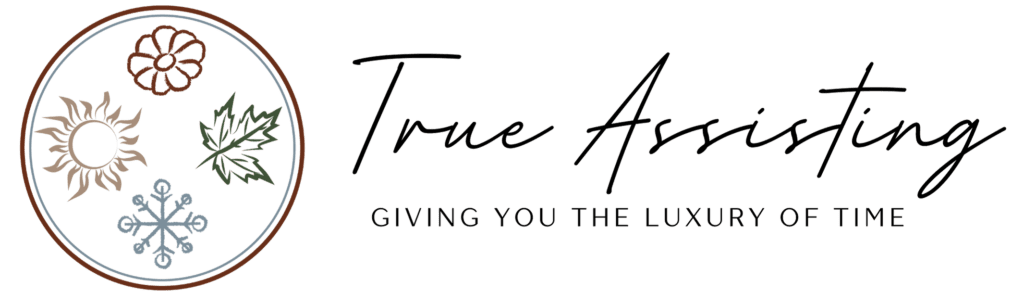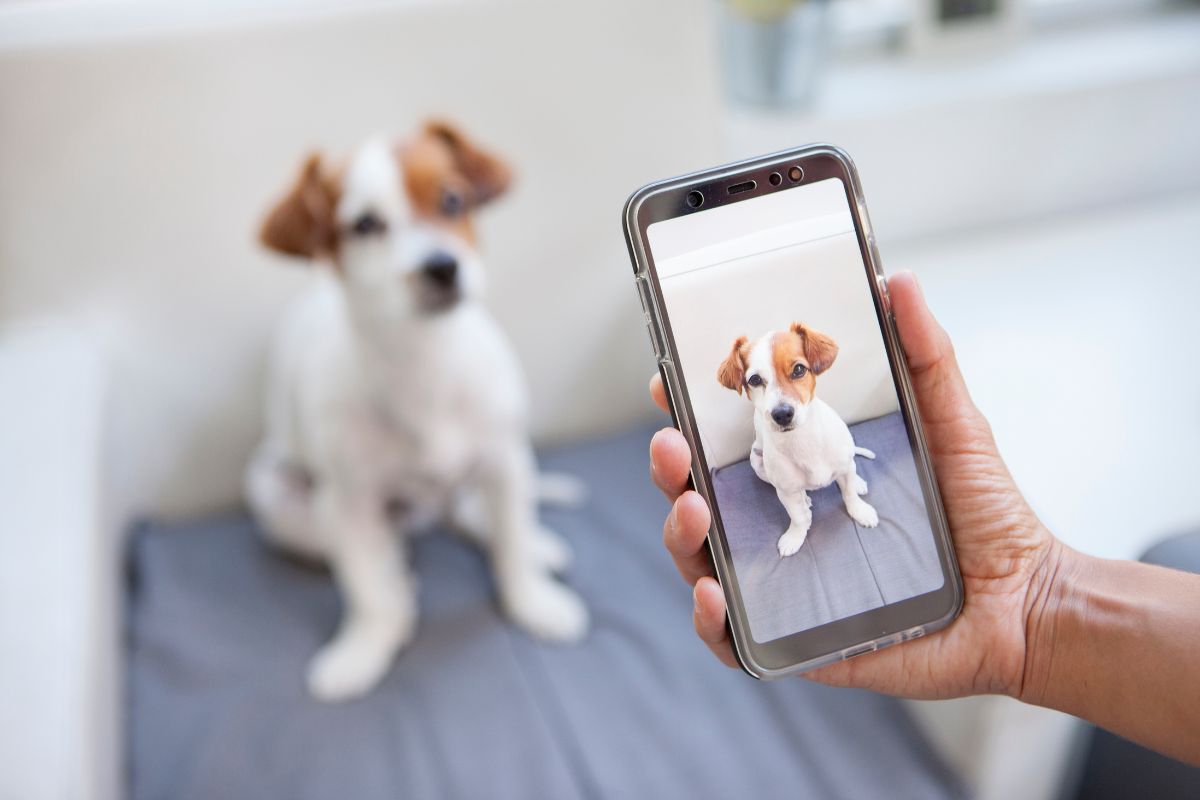Organizing Printed Photos
Most photos are digital now, but if you’re older than 30, you probably have boxes and albums full of printed memories.
Younger people may be in the position of sorting through their parents’ photos as part of helping them downsize.
It can be a daunting task!
Before you begin, remember these goals: identify, categorize, minimize, and store.
Disclosure: This post may contain affiliate links, which means we may receive a commission if you click a link and purchase something we have recommended. This commission comes at no additional cost to you. Thank you for all the support. You can read our full privacy policy here.
Pace Yourself
Depending on the number of photos, doing it all in one sitting isn’t a reasonable expectation. Instead, work on it for an hour or so, then set it aside. Find a place where you can work comfortably and leave the photos out for a few weeks while completing the project.
Start Simple
Photo albums are the most natural place to start. They’re pretty well organized, to begin with, but they take up a lot of space. Plus, the sticky glue can deteriorate the photos over time. As you remove them, you can scan them to be stored digitally for easier access.
Create an environment that supports your goals and aspirations for the rest of the year – Mid-Year Reset: Organize Your Way to a Fresh Start
Create a Plan
Every photo storage plan is different. Do what makes sense for your situation. And if you have a lot of old photos that aren’t labeled with places or dates, don’t worry about it. Simply use another method for identifying and organizing.

Make Smart Decisions
Many people store photos in the original envelope from the developer. If that’s the case, check for dates and negatives before you toss them. If you want to duplicate one particular photo, negatives will yield a better result. However, finding the right negative can be time-consuming, so you may prefer to toss the negatives and have the photo replicated instead.
As you’re sorting through the printed photos, you may find that many are blurry, of people you don’t recognize, or otherwise of poor quality, and can be tossed. And those duplicates that used to seem like such a bargain? Unless you have someone who wants them, you can toss those as well.
Make notes on the back of photos identifying who people are, etc. This will be helpful down the road.
Great home projects that will maximize your free time and enrich your life – Find More Organizing Ideas Here!
Storage
First, congratulate yourself on getting through that monumental task! Any print photos you’ve decided to keep, store them in a photo box or plastic container. Don’t forget to label them!
Organizing Digital Photos
It’s super easy these days to take photos of anything and everything with just a cellphone. Cloud storage is readily available, and many services automatically back up every photo you take on your phone.
While this is wonderful, it can also lead to many digital photos you don’t need. And you may wind up paying for extra storage in the cloud when you don’t have to.

Download
If you’re not automatically backing up photos from your camera/phone to the cloud, make a point of downloading them once a month.
Edit
Review all those images. Delete any that are duplicates, poor quality, or no longer needed. Bad photos only serve to clutter things up and make it harder to find the ones you really want.
Folders
Decide what organizational method works best for you. For example, many people file photos by year or theme. If you decide to go with chronological, remember to use the two-digital month rather than the written word for the month so that they’ll be displayed in order.
Adopting a daily practice to declutter specific areas can lead to a more organized and stress-free living environment – Take the Declutter Challenge: Organize Your Life
Rename and File
In most cases, files downloaded from a camera or phone will have a random string of numbers as the name. Replace that with something meaningful and put each photo in the proper folder.
Back-Up
Hard drives can fail. Use at least two other methods to ensure you never lose your photos. Industry experts recommend an external hard drive and cloud storage. Archival-quality CDs or DVDs are typically not cost-effective.
Delete
Now that your memories are safely organized and stored, you can delete the originals from your phone or camera. However, if you’re using auto-sync, be sure doing so will not remove them from the auto-download location.
Are you looking to up your photography game? Nikon has an excellent selection of courses.
Sign up for our Newsletter to receive more helpful information like this!