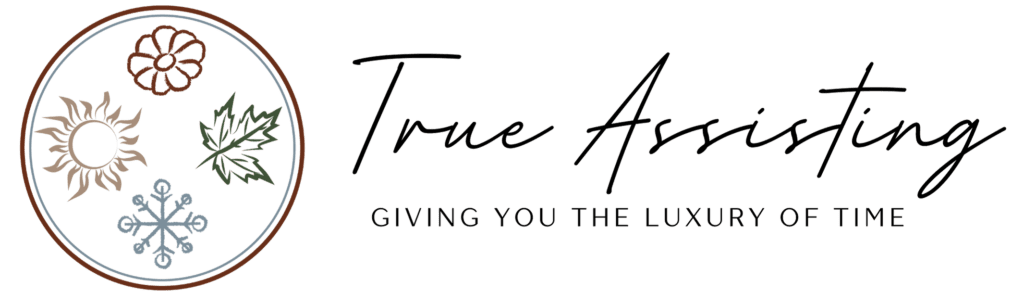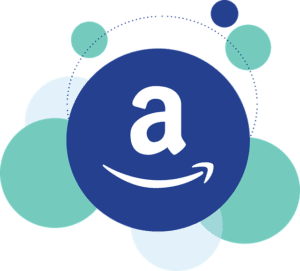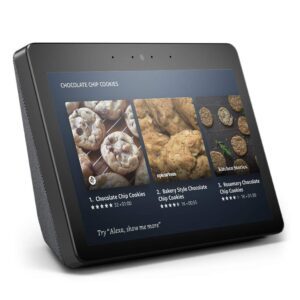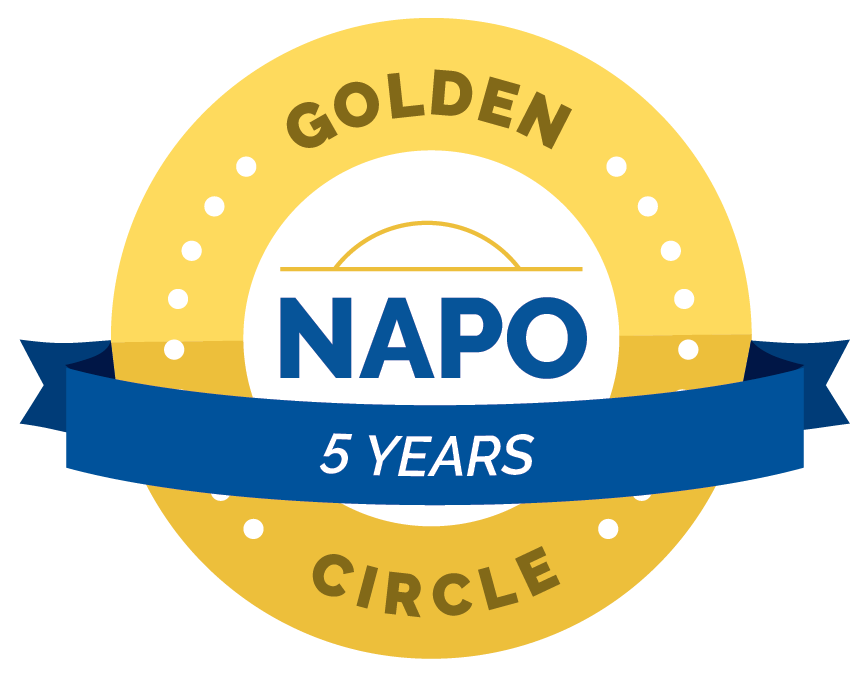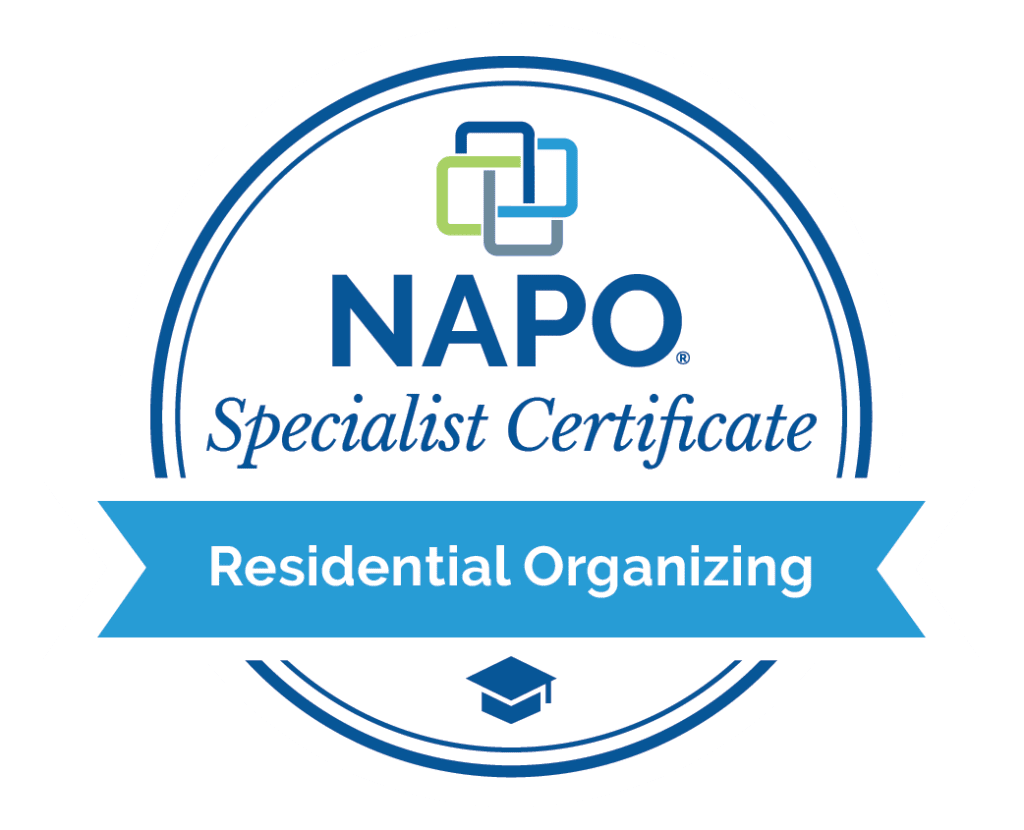In an age where the internet has seamlessly integrated into our lives, we now enjoy the simplicity and efficiency of online banking. No longer do we need to navigate long lines at the bank, as financial transactions can be completed with just a few clicks or taps on your device. This digital shift, though seemingly overwhelming for some, especially seniors new to the digital sphere, offers remarkable benefits. Today, we delve into understanding online banking for seniors, presenting a guide that simplifies its use and highlights its numerous advantages.
Disclosure: This post may contain affiliate links, which means we may receive a commission if you click a link and purchase something we have recommended. This commission comes at no additional cost to you but will help us keep this site up and running and ad-free! Thank you for all the support. You can read our full privacy policy here.
Why Seniors Should Consider Online Banking
To begin with, let’s talk about why seniors should consider online banking. Firstly, it saves time and effort. No longer do you need to physically go to your local branch to deposit a check or transfer money. Secondly, it allows you to check your account anytime, giving you better control over your finances. You can keep track of your expenditures, pay bills online, and even set up automatic payments for recurring expenses. Plus, with most banks offering high-level security, you can rest assured that your personal and financial information is safe.

How to Use Online Banking
Setting up your account
Find the registration link
The first step to online banking is setting up your account. To do this, you need to visit your bank’s website. Look for “Sign Up,” ‘” Register,” “Enroll Now,” or similar buttons or links. This is prominently displayed on the bank’s homepage.
Enter your details
Once you click on this link or button, you’ll be directed to a new page where you’ll need to enter your personal information. This typically includes your name, Social Security number, and account number (if you are already a customer). Banks will also ask for your email address and phone number. This information is necessary to verify your identity and set up your account.
Choose your username and password
After you’ve entered your personal information, you’ll be asked to create a username and password. Choose a username you can easily remember but challenges others to guess. It’s best to create strong, uppercase, and lowercase letters, numbers, and symbols for your password. To ensure strong usernames and passwords, use tools like LastPass for generating unique user credentials, avoid personal details, regularly update passwords, use a password manager for safe storage, and enable multi-factor authentication for added security.
Select your security questions and answers
Most banks use security questions as an added layer of protection for your account. You’ll be asked to choose a question from a list and provide an answer. This could be anything from ‘What is your mother’s maiden name?’ to ‘What was your first pet’s name?’ It’s important to avoid using easily accessible information. Instead, select obscure answers or use unrelated phrases that are hard to guess. Remember to keep a secure record of these answers to prevent accidental account lockouts.
Two-Factor Authentication (2FA)
2FA in online banking adds an extra security layer by necessitating two types of identification. This can be achieved through various methods, such as receiving unique codes via text or email, using authenticator apps that generate temporary codes, employing biometric methods like fingerprint or facial recognition, utilizing hardware tokens that create unique codes, or approving push notifications on your device. The specific 2FA options depend on the bank and the user’s location.
Confirm your account
Finally, you’ll be asked to review the information you’ve entered and confirm it’s correct. Some banks may send you an email or text message with a verification code that you need to enter to confirm your account setup. Once that’s done, your online banking account will be activated.
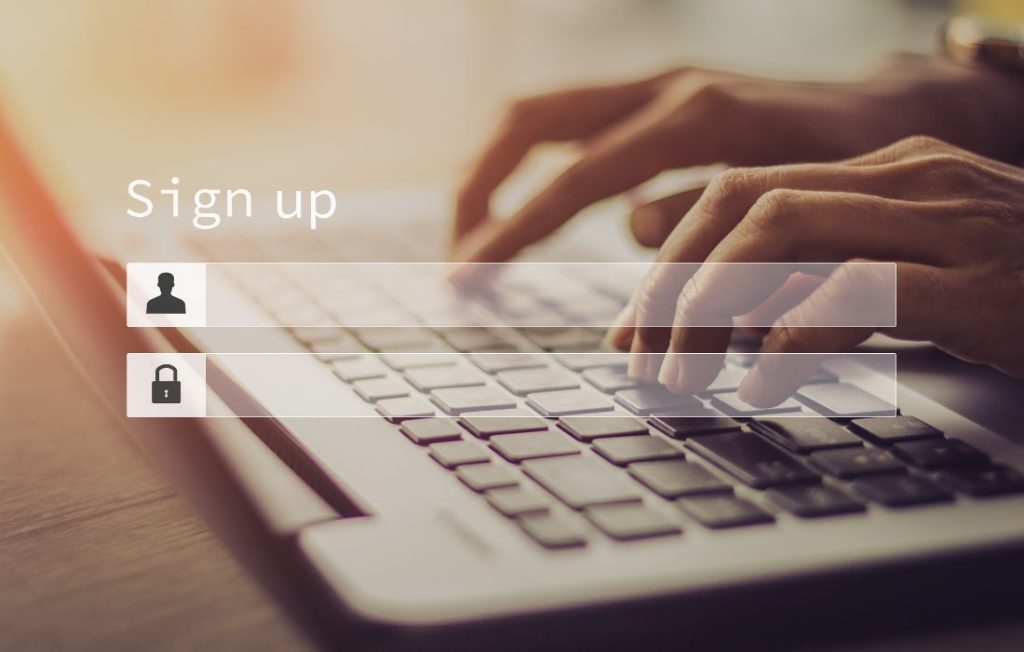
Navigation
Navigating your online banking account might seem daunting at first glance, but rest assured; most bank websites are designed with user-friendliness in mind. Here’s a basic rundown on how to find your way around.
Log in to your account
Once your account is set up, you must sign in each time you want to use online banking. This usually involves entering your username and password on the bank’s homepage and completing any security steps you have put in place.
Explore the dashboard
After logging in, you’ll typically be taken to the dashboard or homepage that provides an overview of your account. Here, you’ll see a summary of your accounts with the bank, such as checking, savings, credit cards, or loans. You can click on each account for more details, like transaction history, balance, and other specific information.
Use the menu
Most online banking platforms have a menu bar (often at the top or side of the screen) with various options. The wording may vary, but common sections include “Accounts,” “Transfers,” “Payments,” “Services,” and “Settings.”
“Accounts” allows you to view the status of your various accounts.
“Transfers” is where you can move money between accounts or to other people’s accounts.
“Payments” is where you can pay bills or set up recurring payments.
“Services” often include options like ordering checks, stopping payments, or contacting customer service.
“Settings” is where you can change your personal information, password, security questions, and more.
Locate other features
Some additional features include a help section (where you can get answers to common questions), a secure messaging system for contacting customer service, and options for setting up alerts or notifications.
Online transactions
The key benefit of online banking is the ability to handle various transactions without visiting a bank branch. Here’s a bit more detail on some of the standard transactions you can do:
Checking account balance
This is the simplest and most frequent transaction. From your dashboard, you can usually see the balance in your accounts at a glance. Clicking on each account gives you a more detailed view, including deposits, withdrawals, and pending transactions.
Transferring money
You can transfer funds between your accounts (from savings to checking) or other people’s accounts. To do this, navigate to the “Transfers” section, select the accounts you want to transfer money from and to, input the amount, and confirm the transaction.
Paying bills
With online banking, you can set up one-time or recurring payments for your bills. In the “Payments” section, you can usually add new payees by entering the company’s name, account number, and address. Then, you can choose the amount and date for the payment. You can set up automatic payments for recurring bills, such as utilities or subscriptions, so you don’t have to remember to pay each time.
Depositing checks
Many banks now offer the ability to deposit checks through their mobile app using your device’s camera. Generally, this involves selecting the account where you want to deposit the check, entering the amount, and capturing images of the front and back of the check. Ensure all the details (such as the amount, the payer, and your signature) are visible. The app will guide you through this process, usually with a frame to help you align the check correctly.
Applying for bank services
Some banks allow you to apply for new services, like loans or credit cards, directly from your online banking account. This is usually found in the “Services” or “Apply” section.

Security
Ensuring the security of your online banking experience is paramount. Here’s how you can do this:
Safe Login
Before entering your login details, always verify that you’re on your bank’s official website. Check for the ‘https’ prefix in the URL for security. This ‘https,’ coupled with the padlock symbol next to the website’s address, signifies that the site is secure, employing encryption to safeguard the information you share with it. This symbol is typically linked to a digital certificate, which authenticates the website’s identity and assures the security of your connection.
Logout
After completing your online banking session, always remember to log out. This is especially important if you’re using a shared or public computer.
Regular Password Updates
Regularly updating your password is a good practice. Choose a password that’s strong and difficult for others to guess. A mix of letters, numbers, and special characters is recommended. You can find out more about password managers right here.
Beware of Phishing Scams
Be aware of phishing emails or messages that attempt to steal your personal information. Banks will never ask for your password or security information via email or text message.
Enable Alerts
Many banks offer customizable alerts for various activities such as withdrawals, transfers, or changes in account details. These notifications can help you monitor your account and spot any unauthorized activities.
Secure Network
Avoid using public Wi-Fi networks when accessing your online banking or any financial business you choose to do. These networks can be insecure, making it easier for others to intercept your information.
Use Antivirus Software
Keep your device protected by regularly updating your operating system and using reliable antivirus software.
Remember, like any other new skill, mastering online banking may take some time. But once you’ve got the hang of it, you’ll find it’s a convenient tool that can simplify your financial management.
If you still have questions or need assistance getting started with online banking, don’t hesitate to contact us at True Assisting. Our team is always ready to offer guidance and support to ensure you feel comfortable and confident as you navigate the world of online banking.
**This blog post is part of our ongoing mission to provide helpful, relevant content for our readers. Join our ever-growing community and subscribe to our newsletter for more great information like this. You can also visit our blog for more posts on similar topics that can help you easily navigate the digital world.