Cybersecurity is important all year long. During October, government and private industries raise awareness about digital security for cybersecurity awareness month. In January, Data Privacy Day shines a light on your rights to the protection of personal information, such as names, addresses, and financial information, from unauthorized access or misuse and to keep that information private, particularly from organizations and websites that aren’t hackers.
Together, these two areas help to ensure that individuals and organizations are able to trust that their personal information and digital systems are secure and protected.
Below, we offer 29 tips on both cybersecurity and data privacy protection!
Protecting your Computer
1. Ensure your Operating System’s Firewall is turned on.
2. Install a malware removal tool or check your devices regularly with a scan for malware.
- This will ensure your computer and data are safe if anything gets through the firewall.
3. Install, update, and run (at least weekly) antivirus software.
- There are many free versions available. Check to be sure they work with your operating system before installing.
4. Install and enable the auto-update features on your operating system.
- You ensure you’ll always have the latest firewall and other protections by enabling the software to auto-update.
5. Install and update all third-party software
- A computer application known as “third-party software” was made or developed by a company other than the one that produced the computer’s operating system. This includes things like Adobe and Chrome.
- Updates often include debugging as well as plugging any potential security holes, so it’s essential to keep them up-to-date.
6. Shut down your computer if you are not using it for more than a day.
- This saves energy and reduces your vulnerability to attack.
7. Always create a backup of your important information.
- If using a local device, disconnect it after backing up your data. Cloud backups are generally inexpensive, but be sure to use a trusted site such as Google Drive or Dropbox.
Protecting Your Mobile Devices
8. Install and update Mobile Device Antivirus Security software for your smartphone.
9. Before installing an app on your mobile device, consider whether it’s reasonable for the application to have access to the personal information it’s requesting.
- Many apps request access to your photos, GPS, storage, and contacts.
10. Use your mobile device’s password (or biometric) to secure it from unauthorized access.
11. Also, set up your emergency contact list (ICE). That way, EMS and similar personnel can contact your loved ones if necessary without having access to the rest of your phone.
Protecting Your Data While Online
Internet Safety Tips
12. Always use a Virtual Private Network (VPN) when connecting to an untrusted network.
- This includes open and public networks in that coffee shop you always work at.
13. Use a strong password.
- If you can, activate multi-factor authentication, even for accounts that seem less sensitive. A strong password is at least 16 characters and includes upper and lower case letters, several special characters, and numbers. The strongest passwords do not include a word that can be found in a dictionary or the name of a person, character, product, or organization. Every account should have its own unique password.
Internet Safety Made Simple
14. Use a password manager to manage your passwords.
- Password managers generate and store long, unique passwords for all your online accounts. Using weak or the same passwords on many accounts makes you more vulnerable to identity theft. In addition, password managers can store security questions, IDs, credit card information, and much more.
- We recommend 1Password and LastPass Premium. There are options to test both password managers out for Free – 1Password has a Free 14-day trial, and LastPass has a Free option. (Password managers are not immune to breaches, unfortunately! LastPass reported a breach in August 2022)
**We are currently recommending Two Factor Authentication apps and a Two Factor Authentication USB Security Key for businesses and our clients
There are other password managers to choose from. So, do your homework and find one that fits your particular needs.
15. Do not open attachments or click on links in an email unless you are expecting them.
- Even if they’re expected, verify with the sender. Links can have malware hidden in them.
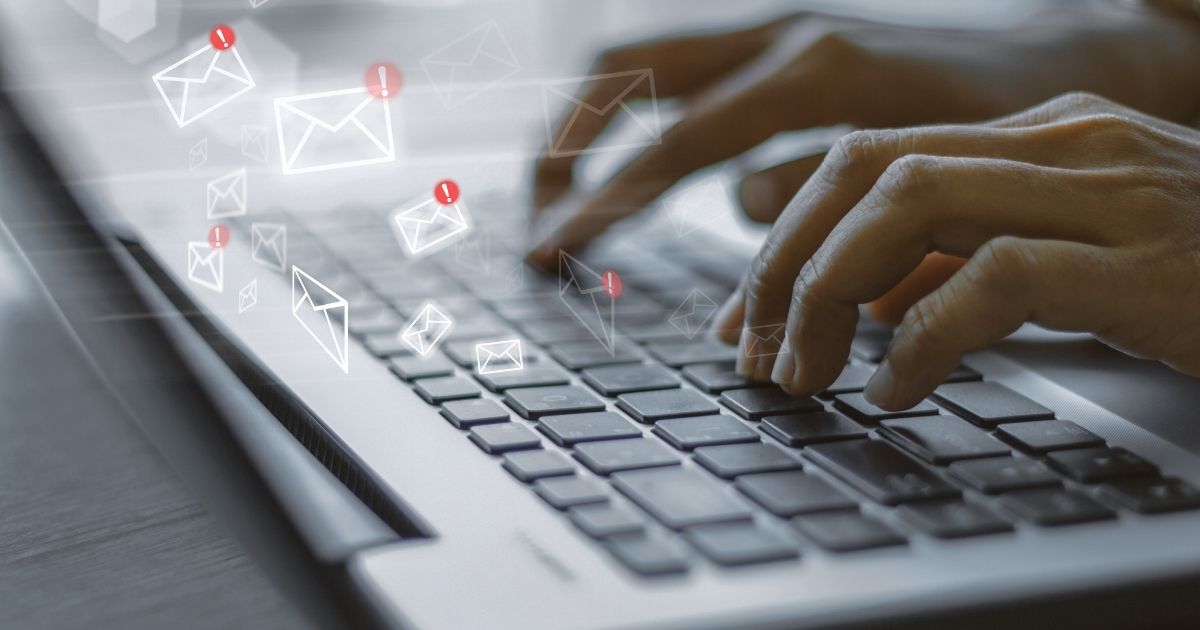
- To respond to an email you’re unsure about, click “forward,” NOT “reply” and type in the recipient’s name. Forwarding emails to the address you have on file ensures you aren’t dealing with a hacked or fake account.
Online Safety Tips
16. No reputable institution will ever ask you for your personal information in an email.
- If you get an email asking for your password, username, social security number, or credit card number, delete it.
17. Be wary of ANY email that stresses a sense of urgency, even if you think you know the sender.
- They are trying to get you to react quickly without thinking.
18. Do not install random software from the Internet.
- Free often equates to malware.
19. Don’t operate your computer as an Administrator.
- Run as a regular user with non-administrative privileges. It is much easier for malware to do harm to your data when you use your computer as an Administrator.
20. Set up a separate email account for personal use.
- Things like dating sites, mailing lists, and coupons should never be on your work email, even if you’re self-employed.
Phone Safety Tips
21. Add family, friends, and work contacts to your phone contacts list.
22. Do not answer any robocalls from unknown numbers.
23. Minimize tracking by blocking third-party cookies in your browser.

Protecting Your Data
24. Check your bank and investment statements, credit card statements, and health EOB statements monthly.
25. Do a privacy check-up for your social media accounts.
26. Encrypt your devices by using a password.
- Do not share the encryption key with anyone.
27. Carefully dispose of used hard drives and computers.
- Securely wipe or physically destroy the drive before sending it to a recycling center.
28. Encrypt USB drives and securely wipe the drive when done.
29. Use a separate device for your financial business.
- If possible, Bill pay, tax prep, and banking should be used on a different device for casual browsing and other online entertainment.
For more tips on cyber safety any time of year, visit the National Cybersecurity Alliance.
Are you interested in more? Then, sign up for our biweekly newsletter!
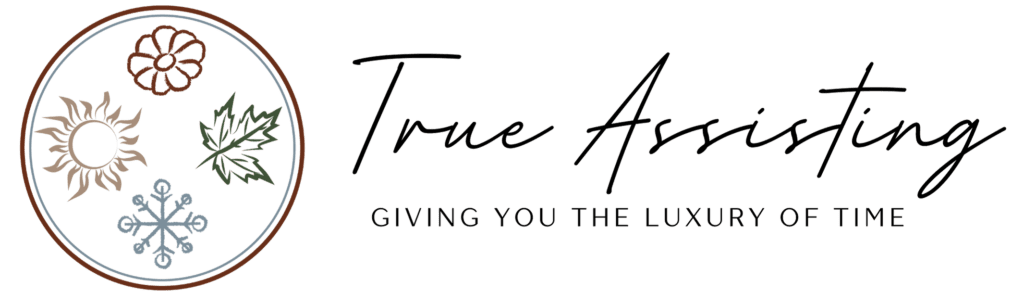


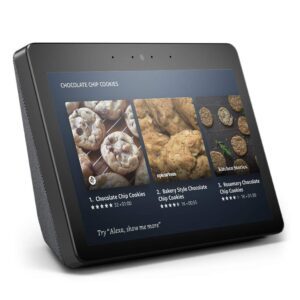



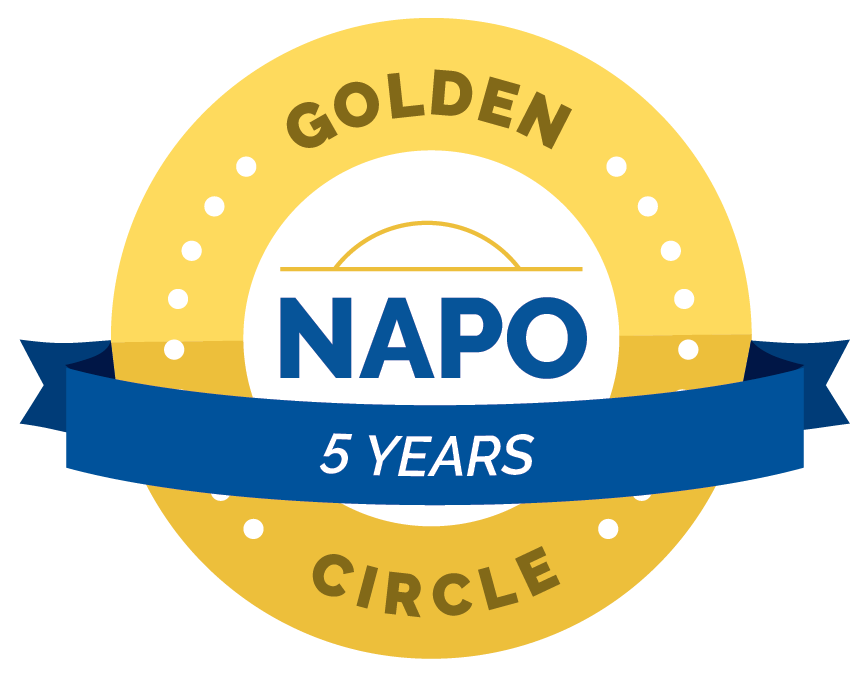


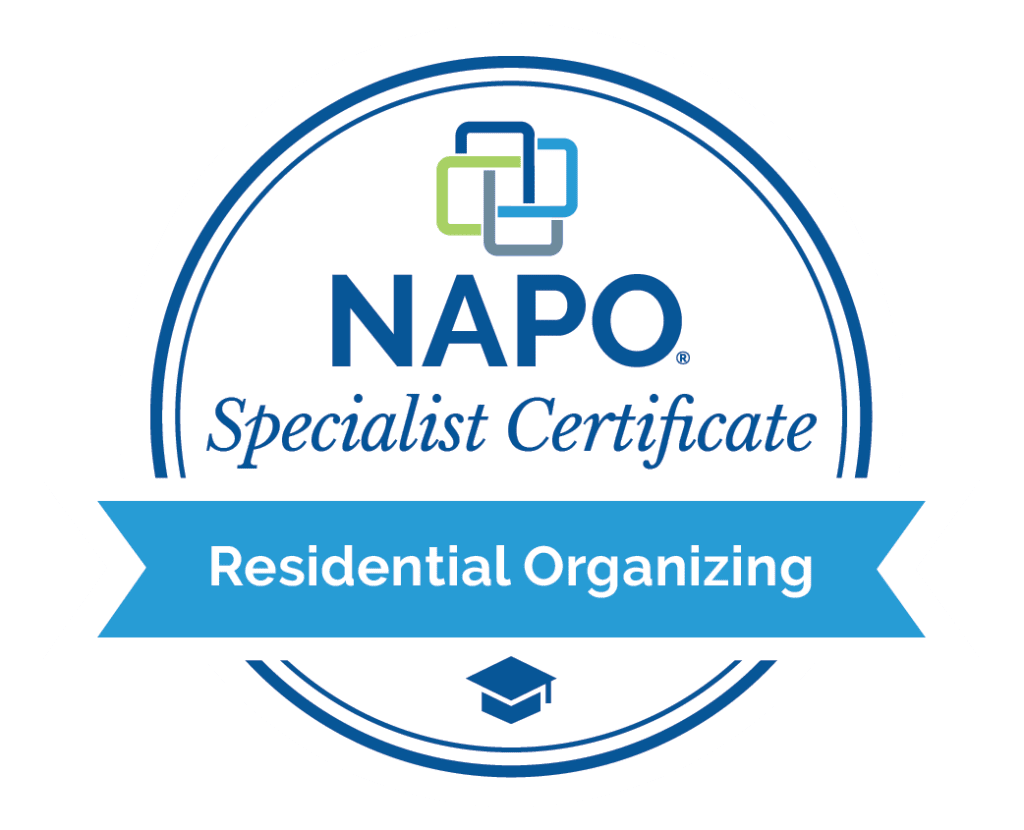
This is a fantastic guide for anyone looking to enhance their online safety during Cybersecurity Awareness Month! The 29 tips cover everything from password management to spotting phishing attempts, making it easy to implement practical steps that really strengthen security. Cybersecurity can feel overwhelming, but this list breaks it down into manageable actions that make a real difference. Thanks for sharing these valuable insights!
Thank you for your thoughtful comment! We’re so glad you found our guide helpful and appreciated how we broke down the cybersecurity concepts into manageable steps. Our goal was exactly that – to make security feel less daunting by providing actionable tips anyone can implement. Comments like yours motivate us to keep creating practical, user-friendly content.